FAQ
Questions & Anwers
Answers to common questions regarding your account, servers, billing, etc.
What is the carbon calculator showing me? +
The carbon calculator shows an estimate of the projected total societal CO2 emissions reduction, achieved by preventing natural gas use at our Leaf sites, with the residual heat the selected server(s) generate. This estimate is based on the wattage of the various hardware used constantly over a year. You can read more about it here
Are all listed prices for Leafcloud services excluding VAT? +
Yes, all prices listed on our website exclude VAT. For VAT-included pricing, please contact us directly at info@leaf.cloud.
Are there discounts available for long-term GPU commitments? +
Yes, discounts are available for commitments of a month or longer. Visit our pricing page or contact us at hello@leaf.cloud for details.
Can I migrate existing GPU workloads from AWS, Azure, or GCP to Leafcloud? +
Yes. Leafcloud uses standard OpenStack APIs and supports common orchestration tools like Kubernetes, and IaC solutions like Terraform and Ansible making migration straightforward.
Can I belong to multiple organizations? +
You can be a team member of multiple teams across several organizations. However, you cannot be an Admin of multiple organizations
Can I belong to multiple projects? +
Yes, through your teams, you can be assigned to multiple projects
Can I belong to multiple teams? +
Yes, you can belong to multiple teams, even across different organizations.
Can I extend the disk space of an instance that is already running? +
Yes, you can extend the disk space of an instance that is already running. The safest and most flexible way to do this requires multiple volumes and a bit of planning. You can find step-by-step guides in our documentation here
Can I get application-level support? +
Leafcloud does not offer direct application-level support. Options for application-level support are available through our partner network.
Can I receive a copy of my invoice? +
Yes, you can request a copy of your invoice by sending an email to support email or hello@leaf.cloud.
Can I remove Managed Kubernetes from a project? +
Managed Kubernetes cannot be removed from a project but does not accrue additional costs without the creation of a cluster.
Can I upgrade my quota? +
Yes, upgraded or expanded quotas are available on request. If you need your quota expanded, you can contact us through the quota request feature in the my.leafcloud dashboard or by mailing us at support email
Can I use GPUs during my free-use weeks? +
Yes, if you have paid the 25 euro downpayment to enable GPUs in your project, you can use them during your free-use period of two weeks.
Do I need to fill in my credit card details to create a Leafcloud account? +
To create a Leafcloud account, you must either complete a credit card transaction or complete an IDEAL transaction, as requested during the sign-up process. Leafcloud will not bill you for usage during your free-use weeks. For more information on our prices, visit our pricing page.
Does a Cluster that is Hibernating incur costs? +
Yes, the base cluster price for the control plane is still incurred even when a cluster is hibernating.
Does Gardener Managed Kubernetes by Leafcloud offer support for GPUs? +
Yes, Leafcloud Managed Kubernetes offers excellent GPU support.
Does Leafcloud build data centers? +
No, Leafcloud uses existing data centers with a mature sustainability program for our cores that house our storage clusters, and existing structures that require hot water all year round for our Leaf sites; these house our compute servers.
Does Leafcloud offer a referral program? +
Yes, you can find it here. Sign up for the program and earn money based on the usage of new users who sign up using your code!
Does Leafcloud offer discounts? +
Yes, Leafcloud offers a discounts for longer-term contracts, contact us at hello@leaf.cloud to discuss discounts.
Does Leafcloud require a downpayment to start using? +
Yes, This minimal barrier helps us protect our sustainable infrastructure from malicious users, crypto miners, spammers, and bots, ensuring reliable service for legitimate users like you. Leafcloud requires a 2 euro downpayment to access Leafcloud cloud resources and a 25 euro downpayment to enable the use of GPUs. Once you have completed the downpayment as part of your registration process you will receive two weeks of free use.
Your deposit will be applied as credit toward your first bill after the free trial period ends. For example, if you used €50 worth of GPU compute after your trial, your first invoice would be €25 (€50 - €25 deposit).
Does Leafcloud use liquid cooling? +
Sometimes. There are many solutions for getting waste heat out of servers, and we use a mix of them to suit specific needs.
Does Managed Kubernetes support autoscaling? +
Yes, Gardener uses the standard Kubernetes autoscaling implementation.
How can I add new users to my organization? +
You add users to an organization by inviting them. Go to Users and use the Ivite User button.

How can I add or remove members from my team? +
To add members:
- Navigate to Users
- Use the 'Invite User' button to send them an invite.
 To remove members:
To remove members: - Navigate to Teams, select the team, and toggle the team assignment
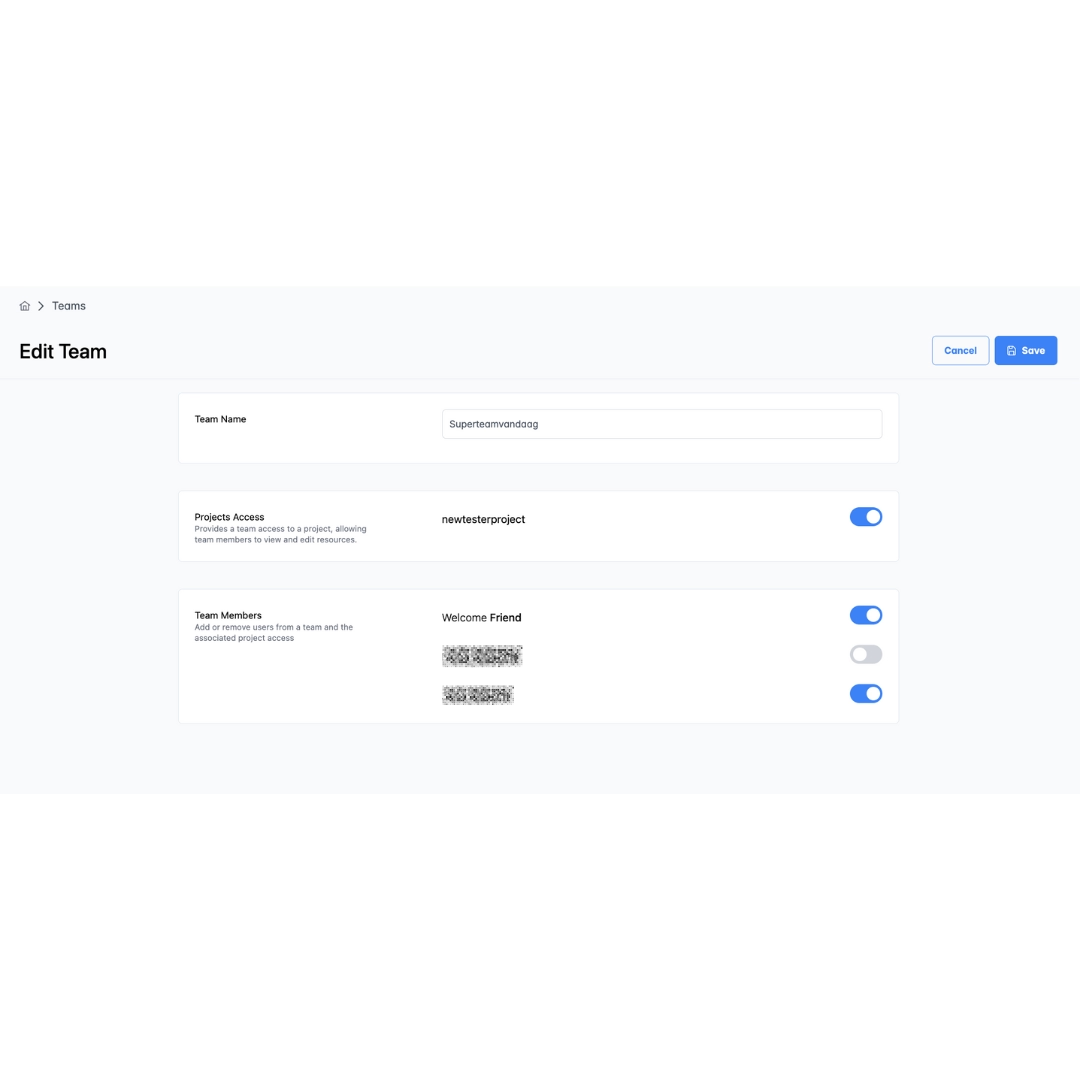
How can I add or remove members to my project? +
You can add teams to a project and add users to a team. Individual users are assigned to a team, and teams can be wholly assigned to a project
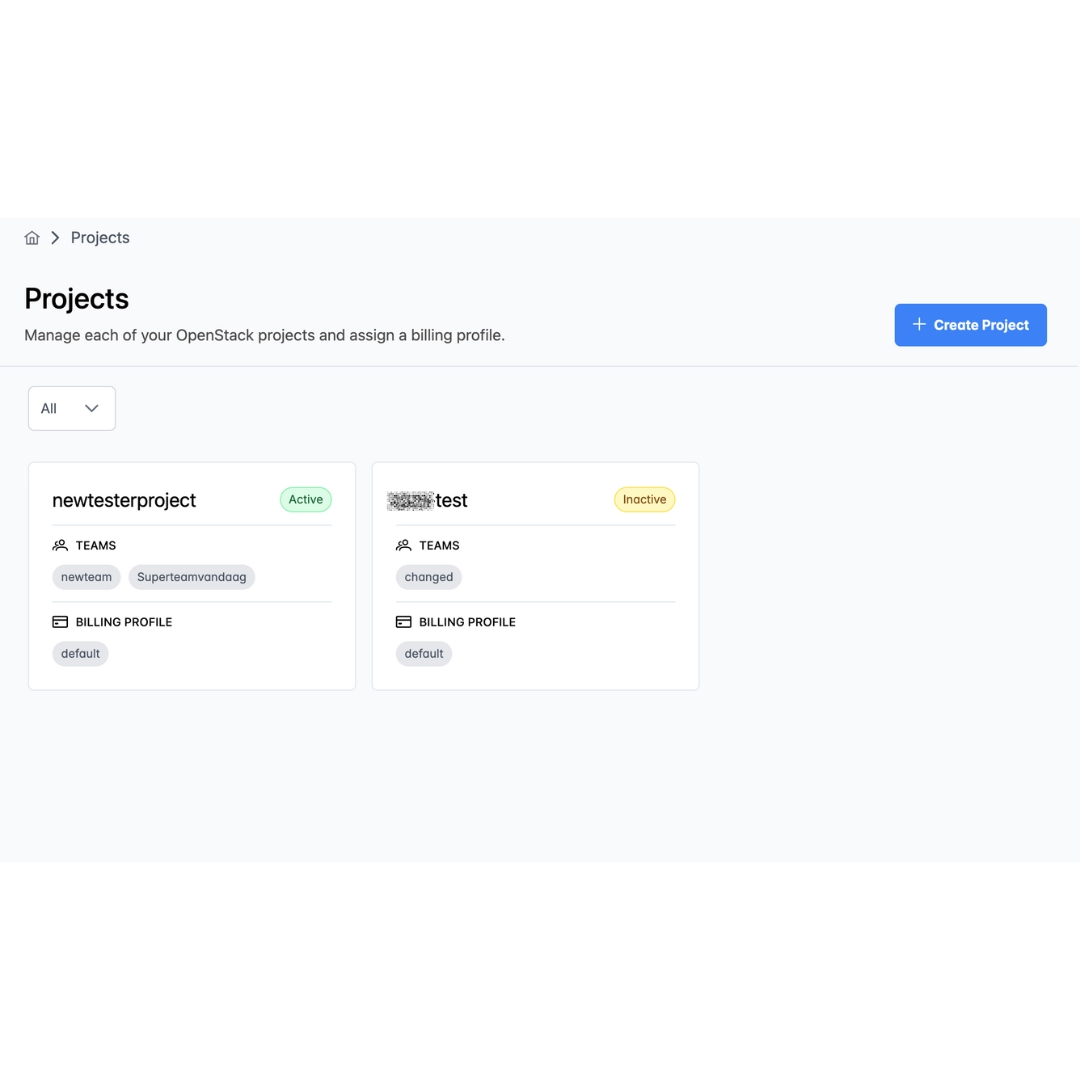
How can I change my billing contact information? +
You can change your billing information by navigating to the Billing tab on your dashboard. Here you can create billing profiles, view the attached projects, update billing information, select your payment method, and view your invoices.
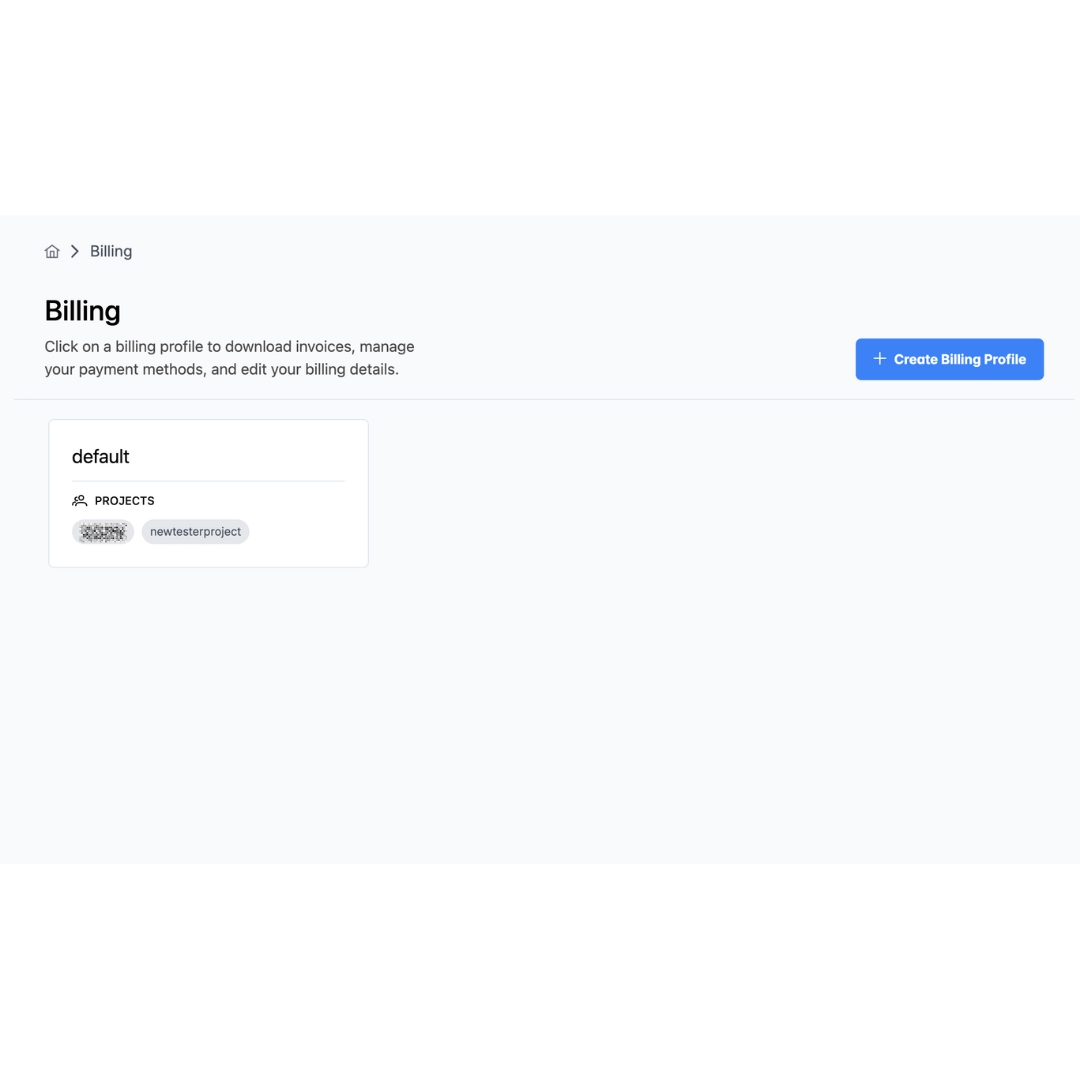
How can I change the name of my organization? +
Contact Leafcloud support through support email.
How can I connect to my Kubernetes cluster? +
Gardener has its own command-line tool called gardenctl. You can use gardenctl to connect to your cluster and manage your garden.
- Install Gardenctl: Follow the installation instructions provided in the Leafcloud documentation.
- Connect to Your Cluster: Use gardenctl commands to access and manage your Kubernetes cluster efficiently. For detailed steps, refer to the Leafcloud Gardenctl Documentation.
How can I contact Leafcloud support? +
For support using your Leafcloud account or questions regarding availability, you can contact Leafcloud here, or by email at hello@leaf.cloud.
How can I make sure I no longer receive invoices from Leafcloud? +
Ensure no active services (volumes, instances, floating IPs, load balancers, or storage) are visible on your dashboard. Set your instance status to 'shelved' to avoid incurring costs. If no active services are visible and you still receive invoices, contact support here.
How can I manage and create Kubernetes clusters? +
You can manage and create Kubernetes clusters (shoots) using Gardener in two main ways:
- Declaratively with YAML:
- Define cluster configurations in YAML files.
- Use gardenctl to apply these configurations, creating or updating clusters as specified.
- Via the Gardener UI:
- Access the Gardener dashboard at dashboard.gardener.leaf.cloud.
- Use the intuitive interface to manage and create clusters. Both methods offer flexible and efficient cluster management. For detailed instructions, visit the Leafcloud Gardenctl Documentation.
How can I reset my password? +
If you’ve lost your password, you can reset your password here
How can I update or change my billing method? +
You can update or change your billing method by navigating to the Billing tab on your dashboard. Select your billing profile select Payment Method.
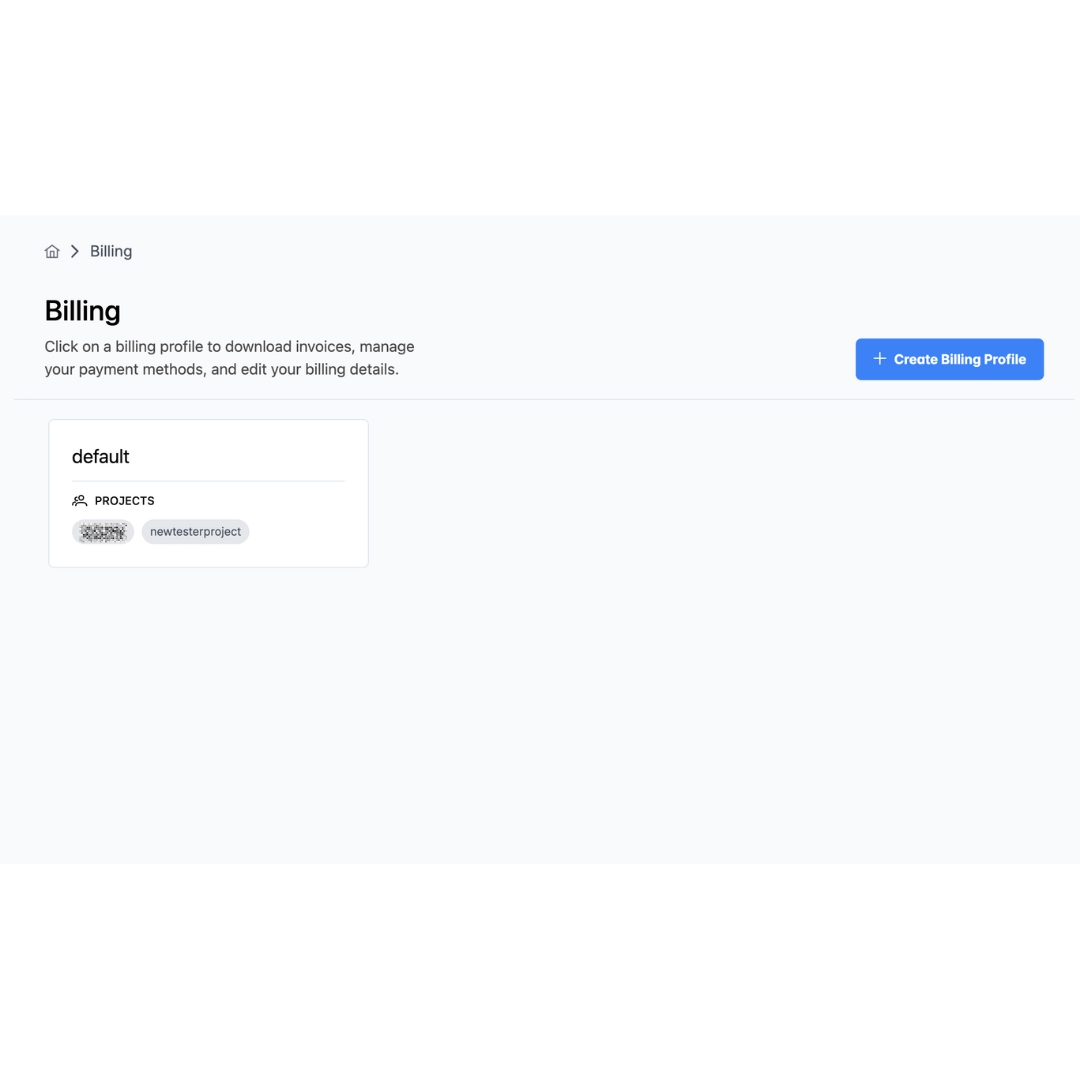
How do I delete my Leafcloud account? +
If you wish your Leafcloud account deleted, please send an email request to your_company_name@support.leaf.cloud or hello@leaf.cloud and provide the following information:
- Your full name
- Company name
- The name of your Project
Please note that this process is permanent and cannot be undone. Conforming to GDPR, your personal information will no longer be on file
How do I determine which type of architecture to use? +
Consider the following factors:
- Performance Needs: Does the application require high processing speed or handle large data volumes efficiently?
- Scalability Requirements: How will traffic and data volume scale over time?
- Complexity of Interactions: Is there a need for complex interactions between different parts of the system?
Conducting a proof-of-concept or pilot study is recommended to validate scalability, performance, and maintainability. We're here to help. Email us at hello@leaf.cloud or schedule a call.
How do I determine which type of machine to use? +
Selecting the appropriate machine type depends on factors like your application requirements, expected workload, resource utilization patterns (e.g., CPU usage, memory consumption, and storage needs), scalability considerations, and budget constraints. We're here to help. Email us at hello@leaf.cloud or schedule a call.
How do I enable 2FA for OpenStack? +
Select Settings in the sidebar. Then use the "enable two-factor authentication" toggle
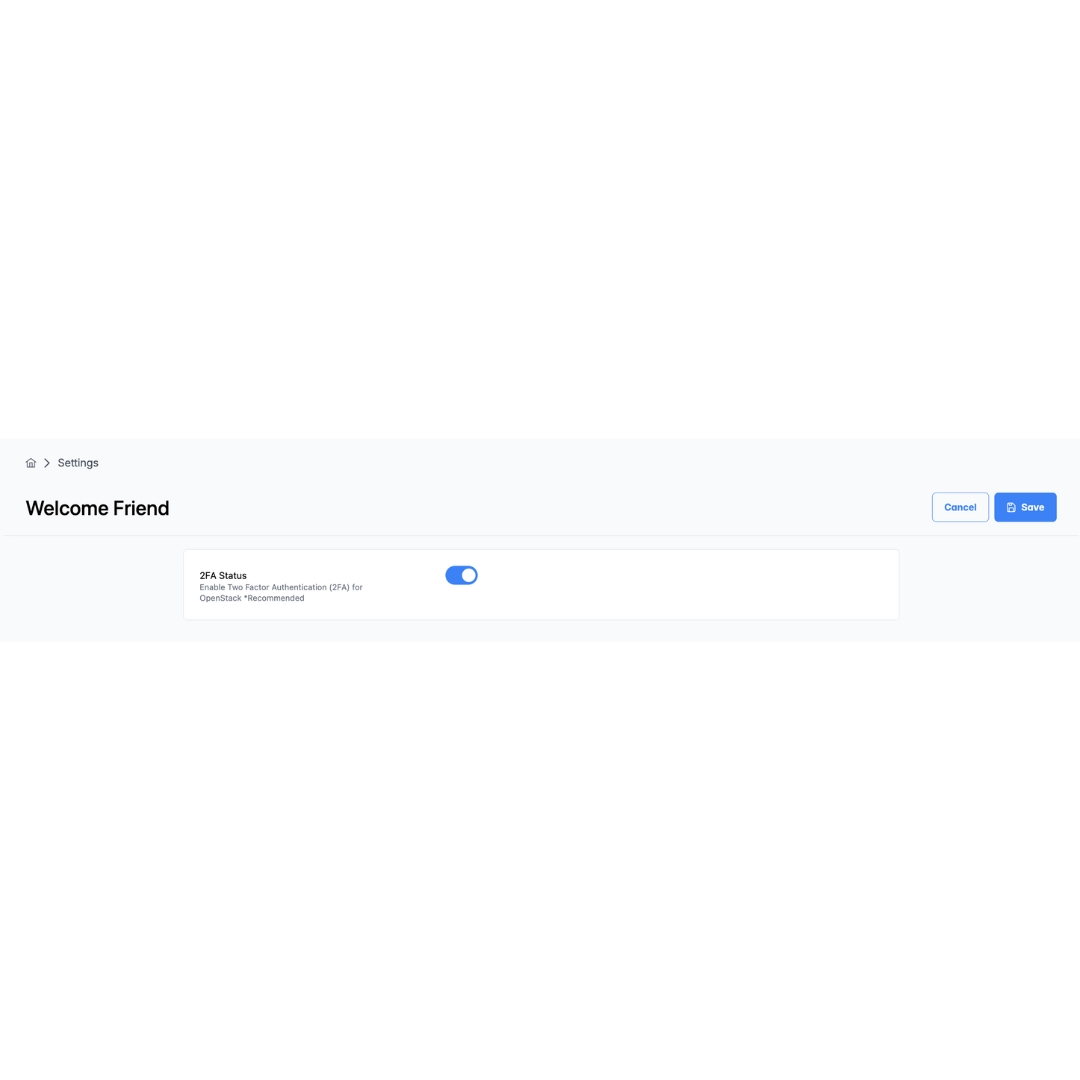
How do I enable Managed Kubernetes on a project? +
Navigate to Projects on your dashboard. Select your project and tick the checkbox in the section with the red outline. Note: Managed Kubernetes cannot be switched off but does not accrue additional costs unless you create a cluster.
How do I make changes to the roles in my teams? +
Admins can edit users in the Users section of their dashboard and select a role from the dropdown list.
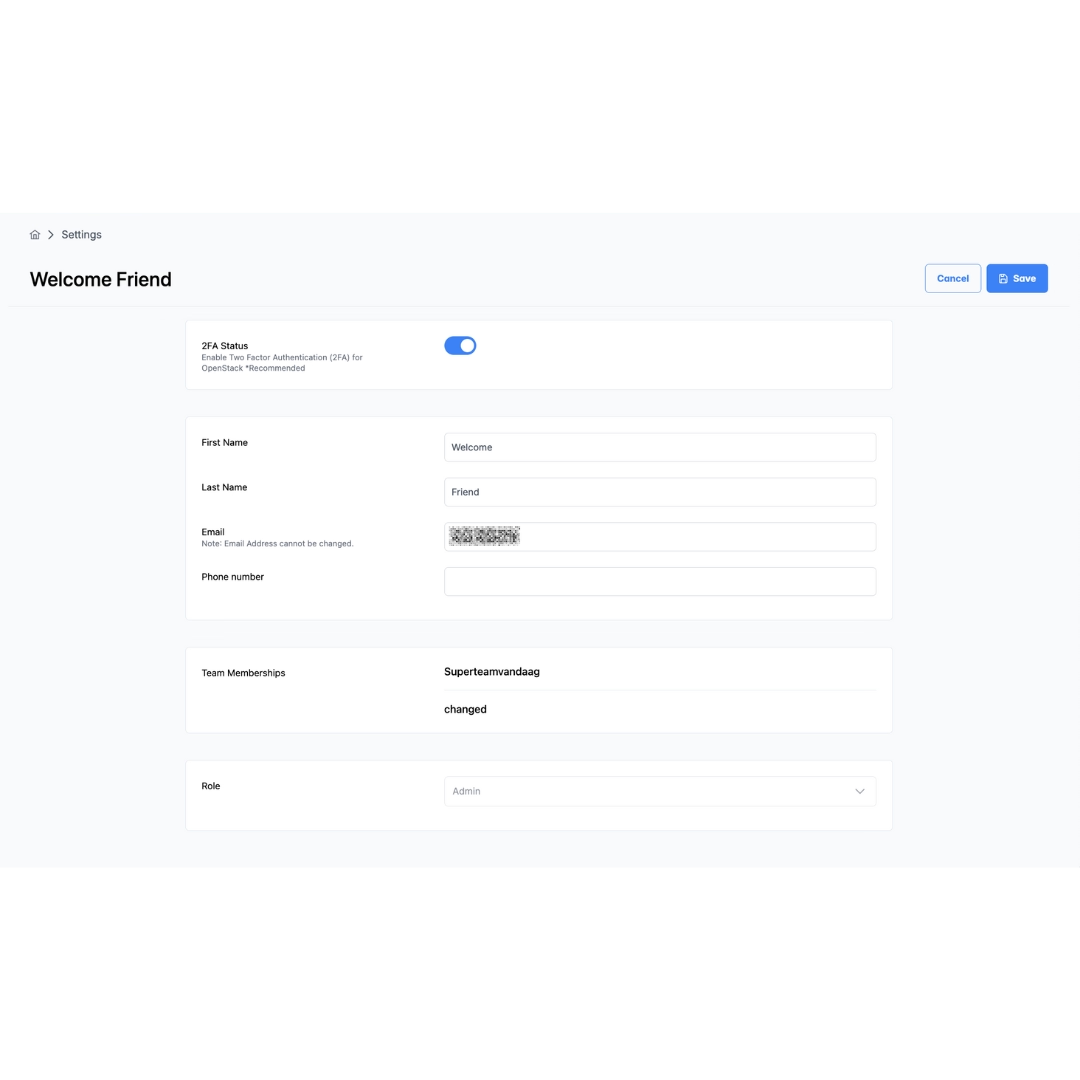
How do I manage which users can access my project? +
Go to Teams, select the team you would like to add to a project. Toggle the project from list.
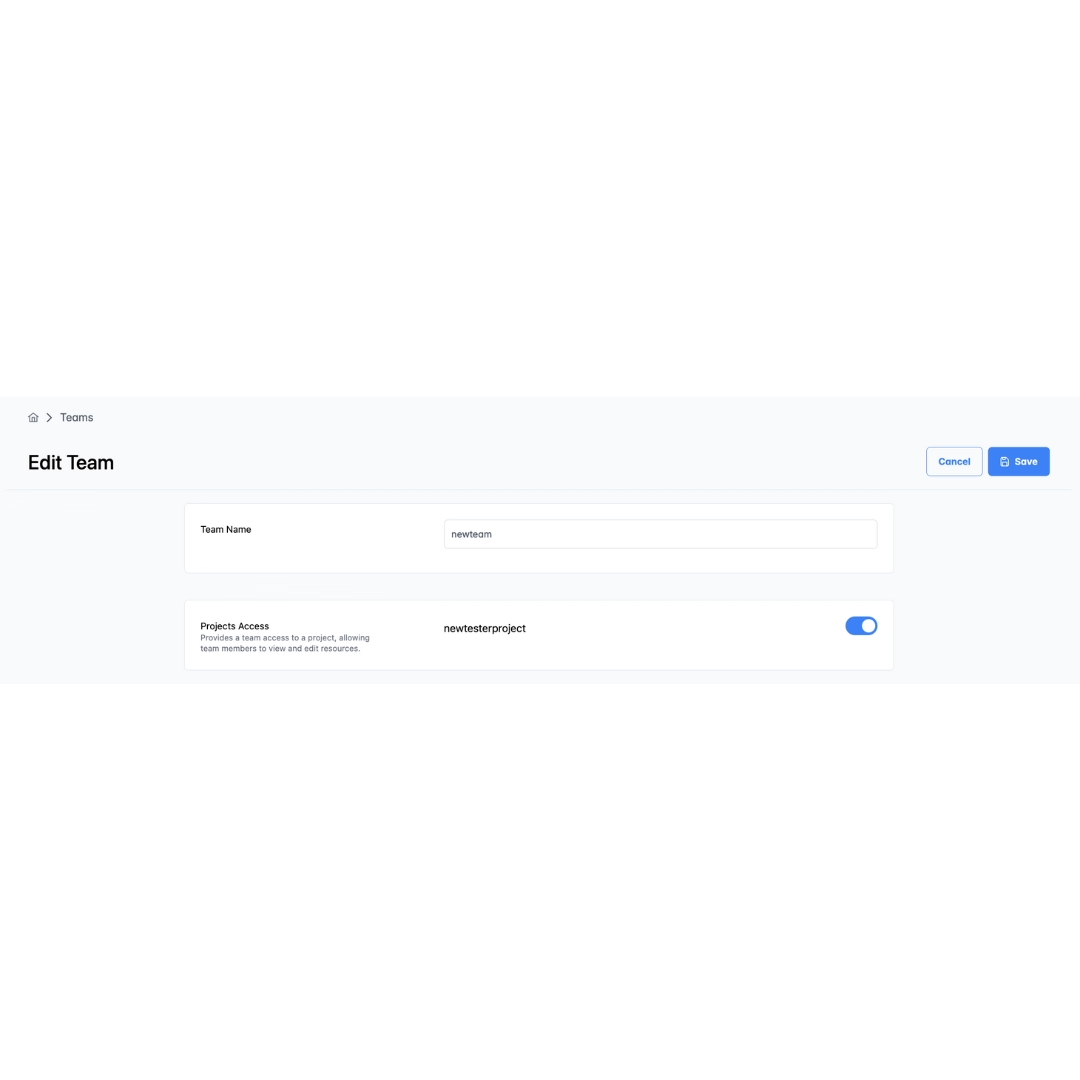
How do I see information about my upcoming bills? +
To get a forecast of your next monthly bill, you can check your ‘Rating’ on the Leafcloud cloud control panel. The column 'Rate' indicates the forecasted price. The 'Total' row shows your total accrued usage in Euros. Prices listed are in Euros and before any discounts.
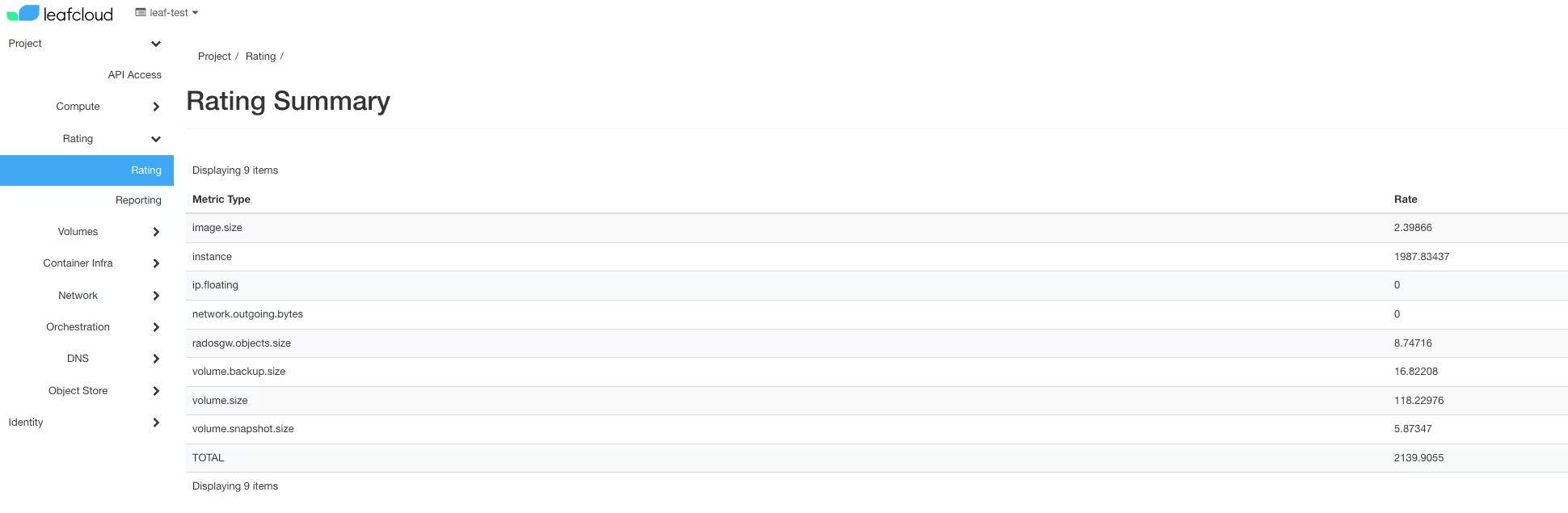
How do I start a Leafcloud GPU instance? +
Sign-up and create a Leafcloud account. Ensure you tick the box 'Enable GPU' during the sign-up process. Then, create an instance using a GPU flavor.
How do I start a private LLM? +
You can find a step-by-step guide in our documentation here.
How do I start a truly green WordPress server? +
You can find a step-by-step guide in our documentation here
How does Leafcloud's sustainability differ from hyperscalers? +
Your workload provides people in nursing homes and apartment blocks with emissions-free hot showers. Leafcloud operations are carbon-negative (-1.93 tonnes CO₂/kW-year at Leafsite (figures from 2024)) by reusing server heat to warm water for residential buildings. We don't offset, trade carbon-credits, or hide our emissions in Scope 3—we eliminate emissions through actual heat recovery.
How does Leafcloud provide truly green cloud? +
Servers use energy to do calculations, all of which is turned into heat and – in a typical data center – thrown away while cooling. We put our servers where heat is needed – places like swimming pools, apartment complexes, and nursing homes – and replace natural gas for heating shower water at these locations with our server heat.
How does the Managed Kubernetes setup work? +
The Kubernetes setup consists of several parts:
- Control Plane: Managed by Leafcloud, it oversees the Kubernetes cluster.
- Worker Nodes: Created in the customer's OpenStack project to run applications and workloads.
- Networking: Configured in the customer's OpenStack project to connect worker nodes and resources.
- Security Groups: Enhance security and control network access in the customer's OpenStack project.
How does the upgrade process work using the Gardener UI? +
The upgrade process includes:
- Node Replacement: Nodes are replaced one by one when changing the Kubernetes version.
- Workload Migration: Workloads from old nodes are automatically migrated to the new nodes.
- Seamless Transition: Ensures minimal downtime, maintaining consistency and smooth operation.
How is Leafcloud able to be more affordable per core than traditional providers? +
Part of the answer lies in not building data centers, thereby saving on infrastructure costs.
How long do my free credits last? +
You don't receive any free credits. Instead, once your account has been activated, you will receive a free-use period of two weeks. During this time you will not be billed for your usage. After your free-use period expires you will be billed for your usage. You can find more information on our prices at by visiting our pricing page.
How many people can be in a team? +
There is no limit to team sizes.
How many people can have access to a project? +
There is no fixed limit to the number of people that can be granted access to a project
How much memory does the RTX PRO 6000 have? +
192GB of GDDR7 ECC memory with 3456 GB/s bandwidth, ideal for large language models and memory-intensive AI workloads.
I've received an invoice for a service I thought was removed. What happened? +
Most likely, you have not fully removed one or more of your active services. Check for active services like volumes, instances, floating IPs, load balancers, or storage on your dashboard.
To avoid costs, ensure the status of your instance is set to 'shelved.' If no active services are visible, contact support here.
Is Leafcloud carbon-negative? +
Yes and no, the least consuming workload is the one not started, and we do not magically pull CO2 out of the air. However, the current standard is large data centers cooled with air-conditioning and large apartment complexes heated with natural gas or other fossil fuels. Let's say both use one unit of energy. Because Leafcloud places servers where heat is needed, and the building uses that heat instead of generating it with the equivalent amount of natural gas, we have minus one energy use for society. That's already 'carbon negative' with a new workload and even more when moving a workload from a traditional or hyperscale data center to Leafcloud.
Is my data subject to US jurisdiction on Leafcloud? +
No. All infrastructure is in Amsterdam, Netherlands. Your data never leaves Europe, ensuring full GDPR compliance without US CLOUD Act concerns.
Is the VM included in the listed GPU price? +
Yes, the VMs corresponding to the 1, 2, 4, or 8 GPU machines are included in the listed price.
Is the Zaandam case study data verified? +
Yes. The Zaandam nursing home deployment uses calibrated energy meters that tracked a full calendar year of operation in 2024. All carbon accounting uses official Dutch government CO₂ emission factors from rijksdienst voor Ondernemend Nederland.
Hoe automatiseert KubeDNA de BIO en ENSIA compliance? +
KubeDNA heeft ingebouwde policy enforcement en continuous compliance monitoring. Het platform controleert automatisch of workloads voldoen aan BIO-normen en ENSIA-eisen, en blokkeert non-conforme configuraties. U ontvangt real-time rapportages en alerts. Dit bespaart enorm veel handmatig werk en reduceert het risico op menselijke fouten.
Hoe lang duurt een volledige migratie naar KubeDNA + Leafcloud? +
De POC duurt 6-8 weken, waarin we 1 workload migreren en alle compliance-analyses leveren. Bij een positieve beslissing kan een volledige migratie van uw IT-omgeving variëren van enkele maanden tot een jaar, afhankelijk van de complexiteit en het aantal workloads. Tijdens de POC maken we een gedetailleerd migratieplan op maat.
Welke ondersteuning krijgen we tijdens en na de POC? +
Tijdens de POC krijgt u dedicated technische ondersteuning van zowel KubeDNA als Leafcloud engineers. Na go-live is er 24/7 monitoring, SLA-gebaseerde support, en doorlopende updates. We bieden ook training voor uw IT-team en documentatie in het Nederlands. U bent nooit alleen – we zijn partner in uw digitale transformatie.
Hoe werkt het hergebruik van server-warmte precies? +
Leafcloud plaatst servers in verwarmde gebouwen zoals verpleeghuizen en appartementencomplexen in de regio Amsterdam. De warmte die servers produceren wordt via warmtepompen omgezet in 60°C warm water voor verwarming en sanitair. Dit vervangt gas- of elektrische verwarming. Het is meetbaar en rapporteerbaar aan de gemeenteraad voor duurzaamheidsdoelen.
Hoe voorkomt KubeDNA vendor lock-in? +
KubeDNA is gebouwd op open-source Kubernetes en standaard cloud-native technologieën. Er zijn geen proprietary services of lock-in mechanismen. Als u ooit wilt migreren naar een andere cloud provider, kunt u uw workloads zonder aanpassingen verplaatsen. Dit geeft u volledige flexibiliteit en controle, in tegenstelling tot hyperscaler-specifieke services.
Wat is het verschil tussen KubeDNA + Leafcloud en hyperscalers zoals Azure, AWS of Google Cloud? +
KubeDNA + Leafcloud is volledig Nederlands, wat betekent dat uw data onder Nederlandse en Europese wetgeving valt (niet onder Amerikaanse Cloud Act). Daarnaast automatiseert KubeDNA compliance met BIO en ENSIA, wat bij hyperscalers handmatig moet. Tot slot hergebruiken wij server-warmte lokaal voor verwarming, wat hyperscalers niet doen.
Wat kost de Proof of Concept? +
De POC van 6-8 weken kost €5000. Tijdens het intake gesprek bespreken we de kosten en voorwaarden die specifiek zijn voor uw gemeente en workload. Onze POC is ontworpen om u concrete, meetbare resultaten te geven voor een weloverwogen go/no-go beslissing.
Welke workloads zijn geschikt voor KubeDNA + Leafcloud? +
Alle container-native en cloud-native workloads zijn geschikt. Denk aan websites, portalen, microservices, API's, databases, en applicaties die draaien op Kubernetes. Ook legacy applicaties kunnen worden gecontaineriseerd. Tijdens het intake gesprek analyseren we samen welke workloads het meest geschikt zijn voor de POC.
Does hosting a Leafsite cost us money? +
No upfront costs and no hardware expenses - we own all equipment. You provide the space (10-50 m²), power connection, and water loop access. The power consumed by the servers is offset by the heat value delivered to your building, typically reducing your heating costs by 5-15%. In most cases, the energy savings exceed the electricity costs, making it net positive for your operating budget. We can model this for your specific building during the technical assessment.
How long does it take to install a Leafsite? +
From application approval to heat delivery: 3-6 months typically. This includes technical assessment (2-4 weeks), permits and approvals (varies by municipality), equipment delivery (6-8 weeks), and installation (1-2 weeks). The actual installation is minimally disruptive - our team works closely with your facility manager to schedule work during convenient times. Most of the plumbing and electrical connections happen in technical areas, not occupied spaces.
Is the heat transfer safe? Does server water mix with building water? +
Absolutely safe. The Leafsite uses a closed-loop heat exchanger - think of it like a radiator in a car. The server cooling water never mixes with the building's hot water system. Heat energy transfers through metal plates in the heat exchanger, keeping both systems completely separate. This is standard HVAC technology used worldwide, certified to Dutch building codes and European safety standards.
Who maintains the Leafsite equipment? Does our facility team need special training? +
Leafcloud handles 100% of maintenance. Our engineers remotely monitor all Leafsites 24/7 and perform scheduled maintenance visits. If hardware needs replacement, we do it at no cost to you. Your facility team doesn't need any special training - the Leafsite connects to your existing systems like any other heating unit. We provide basic documentation and emergency contacts, but day-to-day operations are fully automated.
What types of buildings qualify to host a Leafsite? +
Ideal candidates have year-round hot water demand (minimum 500 GJ/year), available technical space (10-50 m²), three-phase power, and existing hot water heating infrastructure. Perfect fits include swimming pools, nursing homes, apartment buildings, hospitals, office complexes, and buildings with WKO (underground thermal storage) systems. We evaluate each building individually - apply through our form and we'll conduct a free technical assessment to determine feasibility and sizing.
Is it secure to have cloud servers in our building? What about data privacy? +
Leafsites meet the same security standards as traditional data centers - ISO 27001 and SOC 2 Type II certified. The servers are in locked, access-controlled rooms with 24/7 monitoring. Customer data never leaves the servers (it's encrypted in transit and at rest), and we don't process or access that data. Your building doesn't have network access to the servers - they connect directly to Leafcloud's secure network infrastructure. Think of it like a telecom equipment room - present but isolated.
What happens if the servers go offline? Will our building lose heat? +
Leafsites are designed as supplemental heat sources, not primary heating systems. We recommend sizing them at 5-20% of your total thermal load. Your existing boiler, heat pump, or district heating continues to handle the base load. If a Leafsite goes offline (rare, but possible during maintenance), your primary system automatically compensates. You won't notice any temperature changes. The Leafsite is an efficiency booster, not a critical dependency.
What exactly is a Leafsite? +
A Leafsite is a small, distributed data center installed inside existing buildings. It runs enterprise cloud workloads (virtual machines, Kubernetes, GPUs) and uses advanced liquid cooling to capture 95%+ of the heat generated. This heat is then pumped into the building's existing hot water system, providing free heating to residents or facility users. It's sustainable computing that benefits the community directly.
My authorization link has expired, how can I get a new one? +
If your authorization link has expired, please send an email to your_company_name@support.leaf.cloud requesting a new authorization link
My volume is stuck in 'reserved' state, how do I change this? +
If your volume is stuck in "reserved" state, please send an email to support email.
What does promotional offer mean for early registrants? +
Users benefiting from the promotional RTX6000 offer will not be billed for their first two months of RTX6000 use. This offer does not apply to other Leafcloud products and services. This offer applies for a set time period. See Leafcloud Terms & Conditions for more details.
What actions does Leafcloud take to ensure their cloud is truly green? +
By placing servers where heat is needed, we prevent natural gas use in our locations and use the green energy that powers our servers twice. This means we do not need to use other forms of offsetting to become green; that's why we call it truly green.
What are the advantages of Managed Kubernetes on Leafcloud? +
Peerless auto-healing & scaling, easy updates and certificates, and great GPU support. Take a look at our Kubernetes page for more information.
What are the benefits of the Leafcloud referral program? +
You earn 5% of their cloud bill plus we'll send you your very own Leafcloud mug!
What are the networking egress fees on Leafcloud? +
Leafcloud has no hidden egress fees—a major cost saving compared to hyperscalers where data transfer costs can significantly increase your total bill. Leafcloud maintains a fair-use policy for network traffic. See Leafcloud Terms & Conditions for more details.
What can I get help with from Leafcloud support? +
Leafcloud support is available for all your questions regarding deployment, architecture, and resource requirements.
What do I pay for Managed Kubernetes? +
When using Gardener Managed Kubernetes by Leafcloud, you are charged a fixed fee per cluster, and for the consumed compute resources.
What happens after my trial expires? +
After your free trial period - your free-use period of two weeks - expires, you will be billed for Leafcloud services in accordance with our pricing model. For more information, visit our pricing page
What happens when a LoadBalancer service is created? +
When you create a LoadBalancer service in Kubernetes:
- A load balancer is automatically provisioned for you in OpenStack.
- An external IP is assigned to the load balancer.
- This load balancer directs traffic from the external IP to your application pods.
What happens when a Persistent Volume Claim (PVC) is created? +
When you create a PVC in Kubernetes, a storage volume is automatically created for you in OpenStack based on the specified storage class.
What is the NVIDIA RTX PRO 6000 Blackwell Server Edition? +
The RTX PRO 6000 Blackwell is NVIDIA's next-generation professional GPU featuring 5th-gen Tensor Cores, 192GB GDDR7 ECC memory, and advanced AI capabilities designed for enterprise workloads including LLM inference, model training, and media processing.
What is the potential of waste heat utilization? +
The utilization of residual or waste server heat has greater potential to benefit society than most improvements to cooling efficiency. For instance, being able to use all the server waste heat generated in The Netherlands would provide enough heat for roughly 50% of all showers taken in the country (DDA 2023). Utilizing server waste heat at scale can transform the cloud sector from liability to asset for the energy transition.
What kind of services do Leafcloud partners offer? +
Leafcloud's partners offer a wide range of services. You can find managed database solutions, platform solutions, migration specialists, and innovators here
What workloads are best suited for the RTX PRO 6000? +
Ideal for AI inference at scale, LLM deployment, model fine-tuning, real-time video processing, 3D rendering, scientific computing, and any GPU-intensive workload requiring large memory capacity (192GB) and high throughput.
When will the RTX PRO 6000 Blackwell be available on Leafcloud? +
Expected availability is Q1 2026. Early registrants receive priority access and promotional pricing, more details to come.
Where can I find help to get started with Leafcloud? +
Send us all your questions by emailing to hello@leaf.cloud or schedule a call with our team and we'll get you on your way.
Where can I find information about the discount applied to my project? +
Discount details, if any, should be displayed on your invoice. If missing or unclear, contact us at hello@leaf.cloud.
Where can I find Leafcloud's partners? +
You can find Leafcloud's partner ecosystem here
Where can I find Leafcloud's pricing? +
You can find our pricing details here.
Where can I find Managed Kubernetes? +
Documentation is available here.
Where can I find reports on the impact of my Leafcloud projects? +
Reports will soon be available: initially on your invoice, followed by added insights on your dashboard, and in CSRD-ready format.
Where can I find the documentation about Leafcloud Kubernetes? +
You can find documentation related to Leafcloud Kubernetes here.
Where can I see which organization I belong to? +
Navigate to your my.leaf.cloud dashboard. Your organization is displayed on the sidebar
Where can I see which projects I have access to? +
You can find a list of your projects by selecting Projects in the sidebar
Where can I see which role I have in my team? +
If you have no dashboard options, you're a member. To view your role, navigate to Settings in the sidebar. If you can edit team settings, you're an Admin.
Where can I see which teams I belong to? +
Organization Admins are the only ones who can see which teams a user belongs to. To find out, contact your organization Admin
Which billing methods are accepted? +
Leafcloud accepts most widely used credit cards. Payments are also possible using iDEAL.
Which discounts am I eligible for? +
Upon activation of your Leafcloud account, you receive a free-use period of two weeks. For discounts related to long term commitments, please contact us at hello@leaf.cloud.
Which frameworks can I use with Leafcloud GPUs? +
Most frameworks are supported. For more information on Leafcloud GPUs, visit our GPU page.
Which GPUs does Leafcloud offer? +
Leafcloud offers the NVIDIA H100, A100, and A30 GPUs. L40S and RTX PRO 6000 Coming Soon.
Which network types are supported? +
Leafcloud supports both Calico and Cilium network types.
Which versions of Kubernetes does Leafcloud offer? +
Leafcloud is committed to staying close to the latest stable Kubernetes release. Currently, we offer Kubernetes version 1.30 and a preview of version 1.31.
Who is this white paper for? +
This white paper is designed for EU policymakers, technology leaders, energy utilities, urban planners, infrastructure investors, and anyone interested in AI deployment, heat recovery systems, and a sustainable European future.
Why are Leafcloud GPUs more affordable than traditional providers? +
Heat reuse allows us to avoid the extra cooling often required to power GPUs. This saves energy and costs.
Why can't I send mail from my server? Port 25 is blocked +
To ensure a secure cloud environment, Leafcloud blocks all outgoing SMTP traffic (Port 25) by default to prevent spam. Use relay services with authentication on open ports for sending email. Contact support if direct email delivery is necessary
Why choose Leafcloud over AWS, Azure, or Google Cloud for GPU computing? +
Leafcloud offers lower TCO with no egress fees, EU data sovereignty (GDPR-native), 100% renewable energy and local heat-reuse resulting in actual emissions reduction. Open source technologies provide easy and repeatable deployments, portability, and avoid vendor lock-in. The Amsterdam-based infrastructure provides low latency to European customers, and pricing is predictable without hidden costs.
Why do traditional cloud providers have such a large carbon footprint? +
A significant portion of the footprint comes from the construction of the facility and required infrastructure (roads, pipes, power, etc.). Cheap and readily available energy often relies on fossil fuels, which have a high carbon footprint. Additionally, throwing away the heat generated by servers with cooling is wasteful and energy-intensive, often adding more than 15% to the total energy consumption of data centers.
Why does Leafcloud require a deposit? +
This minimal barrier helps us protect our sustainable infrastructure from malicious users, crypto miners, spammers, and bots, ensuring reliable service for legitimate users like you.
- €2 deposit for Virtual Machine access
- €25 deposit for GPU access
Your deposit will be applied as credit toward your first bill after the free trial period ends. For example, if you used €50 worth of GPU compute after your trial, your first invoice would be €25 (€50 - €25 deposit).
Why is distributing compute across the built environment better than a traditional data center? +
Getting waste heat out of data centers with a heat network is hard, and harder still to do so profitably. By contrast, the Leafcloud model offers the following benefits:
- No need to build a new building
- No need to build new roads, or put pipes, power, and fiber in the ground
- Our locations use more heat than we provide, ensuring no waste and making it useful throughout the year
- Distributing power for large-scale compute prevents electricity grid congestion, allows for clever power load balancing, and provides inherent workload redundancy.
Why is using waste heat from servers so important? +
Combating a massive source of waste and cutting energy use at both ends. Traditional data centers are large buildings that use massive quantities of energy. Nearly all of that energy generates heat. That heat is then wasted by dispersing it with cooling. Cooling requires yet more energy and often water. Recently, the AI boom has caused coal plants and nuclear facilities to reopen to meet soaring energy demand. The largest cloud providers are among the largest purchasers of green energy and green energy certificates on the planet. Using all that energy to generate and then throw away heat is extremely wasteful, including when you offset the process with certificates from the Nordics. By contrast, utilizing server heat has massive potential for good use, such as heating showers.